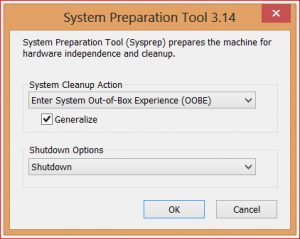About Robert...
I have been in the IT industry since 1993 focusing mainly on networking. Though I got an early start as an amateur computer enthusiast and wrote my first database app at age 12, I started my professional career working in the MIS department of one of the largest liquor distributors in the northeast. I started out there as a systems operator on the company’s two mainframe systems. From there I moved into PC support, and help design and implement the company’s first client-server network… This was back in the days of Win NT 3.51 when I worked on my first migration to Windows NT 4.0 server.
From there I went on to work with Novell 3.x and 4.x along with Windows domains and Microsft's brand new Active Directory. Working my way up from technician to specialist, to an administrator, and eventually all the way up to Sr. Engineer. I spent many years working for MSPs/consulting firms, 9 of which I owned and operated my own firm.
Over the years, I have worked with (at an expert level) various versions of Windows client and server operating systems (including Windows 11 and Windows Server 2019); various virtualization technologies (Hyper-V, VMware, etc.); MS-SQL server 6.5- 2014 R2; Exchange 4-2019, and much more. Over the years I have built a lot of experience around the Microsoft Azure and Microsoft 365 cloud environments.
I am now CTO at Infused Innovations where our team is focusing on helping clients build a Secure Intelligent Workplace through InfoSec (Zero Trusts Framework), Modern Workplace, and Business Intelligence.
I have been heavily involved in the IT user group community, including serving as president of the board of Boston User Groups, Inc., and president of IT-Pro User Group. In 2017/2018 Microsoft awarded me the Microsoft MVP (Most Valuable Professional) Award, with a focus of Microsoft Azure cloud, for my efforts in the IT community.
I am in a constant state of learning about new products, and new versions of products. Many of which we end up implementing in lab environments and sometimes for our clients. I have a very broad range of expertise and experience. It is my goal to share some of this experience on this blog to help enrich the IT community.
Most commented posts
- Importing & Exporting Hyper-V VMs in Windows Server 2012 R2 — 11 comments
- How To Split an Internet Connection Between Two or More Computers — 6 comments
- Windows Server 2012 Feature: Share Nothing Live Migration in Hyper-V — 6 comments
- A Real IP Phone System "On The Cheap" — 5 comments
- What printers work best with a Windows Remote Desktop Server? — 4 comments
Author's posts

Microsoft has announced today that they will be discontinuing the TechNet Subscription program. Microsoft’s TechNet Subscription Program is a paid program which allows partners to download full copies of most software titles to be used for lab or testing purposes. Continue reading
Permanent link to this article: https://www.robertborges.us/2013/07/learning-resources/microsofts-technet-subscription-service-is-going-away-for-good/
Microsoft has released the preview of Windows Server 2012 R2 to the public. This is available for download for users with a Live ID at Microsoft’s Windows Server 2012 Preview site.
If you’re not familiar with Microsoft’s “Preview Releases”, then let me explain a little. The preview is not a finished copy, but rather a beta version which contains most (if not all) of the features and improvements we should expect to see in the final version for GA (general availability). Continue reading
Permanent link to this article: https://www.robertborges.us/2013/06/windows/windows-server-2012/windows-server-2012-r2-blue-preview-available-for-download/

Task Manager in Windows 8 (less details view)
Regardless of how much time and money software companies put into writing their programs, we still have application crashes. An application crash is when a program or part of the operating system ceases to function properly. Preventing application crashes is usually difficult since the only way to permanently ensure you never get a crash again is to fix the bug in the software. We may not be able to prevent these crashes from happening but dealing with a crashed application, in Windows 8 or Windows Server 2012, is easier to deal with than many realize.
If you have a program which has crashed, you can close that program from the Windows Task Manager in Windows 8 or in Windows Server 2012. If you have used Task Manager in previous versions of Windows, you will see significant differences in the new version. By default, Task Manager displays a minimalist view (called less detail view), which only displays applications running (not processes).
You can access Task Manager by pressing the <CTRL>+<ALT>+<DEL> keys on your keyboard. You will either be brought directly into the Windows Task Manager or to a menu where you can open Task Manager. Once Task Manager has opened, click on the Processes tab. This will display all processes running on your computer. If you do not see any tabs in Task Manager, this is because Task Manager is in its less detail mode. You can change to the detail mode by simply clicking on the “More Details” button at the bottom of the window.

Task Manager in Windows 8 (more details view)
To close the process for the hung or crashed application, highlight the appropriate line (for Microsoft Word choose WINWORD.EXE), then click on the End Process button. You will be prompted to make sure you really want to close this program. Click on the End Process button on this confirmation if you are sure. If there are multiple lines for the same program, make sure you highlight each (one at a time) and end that process as well.
Permanent link to this article: https://www.robertborges.us/2013/05/windows/windows-8/closing-a-crashed-or-hung-application-using-the-windows-8-task-manager/
As a seasoned virtualization expert (mostly with Hyper-V environments), I totally agree with the concept of building your VMs (virtual machines) and virtualization hosts to meet a particular need.
Often, I talk to SQL DBAs (database administrators) or Exchange administrators who swear that these platforms can NEVER be virtualized. This line of thinking is so wrong that Microsoft itself has bet their business around it (e.g., Office 365, Microsoft.com, etc.).
The most important piece of advice I give to virtualization newcomers is to treat a VM like you would a physical server. If a physical Exchange server needs 16GBs of memory and 4 CPUs, then building a VM with only a single virtual processor and 2GB of memory is going to result in a bad user experience, obviously.
HDD (hard disk drive) performance is always a concern with VMs. If you are creating a VM to run a disk intensive SQL server, then you will certainly care about your disk performance. With the more recent versions of Hyper-V, there is little noticeable performance reduction when choosing dynamically expanding VHD (virtual hard disk) vs. using a fixed size VHD. The big downside is that you now have to monitor and manage your storage on the host since your VMs can quickly consume physical space.
If extra disk performance is really needed, there is an option of using a pass-through disk. Pass-through disks will use an unused volume on the physical Hyper-V host as if that volume were its own. With pass-through disks you’ll get true hardware-level performance. The downside is that your VM is now tied to this physical storage making it difficult (or impossible) to migrate to a different host… so plan accordingly.
Permanent link to this article: https://www.robertborges.us/2013/05/virtualization/getting-better-performance-for-your-virtual-machines/
There has always been a need to consolidate disks into a single large disk in order to store more data than any single drive can contain. In the past we used hardware or software RAID to accomplish this. Hardware RAID can be expensive due to the extra controller needed. Software RAID is slow, and requires all disks to be identical.
Continue reading
Permanent link to this article: https://www.robertborges.us/2013/04/windows/windows-server-2012/windows-server-2012-feature-storage-spaces/
For mission critical systems, we often want to try to achieve the highest level of up time as possible, and the best disaster recovery strategy. Often this involves expensive software which replicates servers or data for failover purposes. This means Continue reading
Permanent link to this article: https://www.robertborges.us/2013/04/windows/windows-server-2012/windows-server-2012-new-feature-hyper-v-replica-for-failover/
One of the biggest limitations of Hyper-V in Windows Server 2008 R2 was that it didn’t support storing a Virtual Hard Disk (VHD) on physical disks larger than 2 TB. This was actually due to the sector size of the physical disk which was supported by Hyper-V. Larger disks tended to use 4096-byte sectors (also known as 4k sectors). Continue reading
Permanent link to this article: https://www.robertborges.us/2013/03/windows/windows-server-2012/windows-server-2012-new-feature-large-disk-support-for-hyper-v/
When building high-performance Hyper-V host servers for a production environment, we often buy high-end servers with lots or memory and fast SAS (Serial Attached SCSI) or SSD (Solid State) drives. These drives are fast but usually expensive, especially after adding in
RAID redundancies.
Continue reading
Permanent link to this article: https://www.robertborges.us/2013/03/windows/windows-server-2012/windows-server-2012-new-feature-store-hyper-v-vhds-in-a-smb-3-0-share/
It depends…
Whether you are buying a new PC or thinking of upgrading an existing PC, the choice of Windows 7 or Windows 8 is not an easy one. To determine whether Windows 8 will work for you and your environment you first have to consider: application compatibility, added benefits, and usability. Once you have done that you can then determine which edition of Windows you should purchase (Windows 8 Core, Pro, Enterprise, or Windows RT). Continue reading
Permanent link to this article: https://www.robertborges.us/2012/12/questions-answers/should-i-purchase-windows-7-or-windows-8/
SYSPREP is a Windows utility that allows a computer to be generalized. If you’re restoring system images (using Ghost or a similar technology) to multiple PCs on a network, then it is imperitive that you first run SYSPREP to generalize the system.
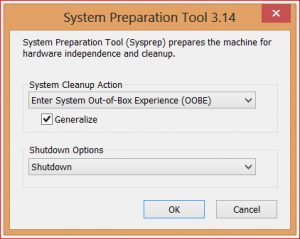
Not doing this will not only result in several PCs with the same computer name, but their unique identifiers (used by Active Directory and others) will all be identical. As you can imagine, having multiple PCs with the same computer name can be a real issue for network admins. Running a
SYSPREP allows the PC to be generalized with new unique IDs so that you get an “Out of the Box” experience (OOBE) on the next boot. While a SYSPREP can be done to any PC before attaching it to the network, I suggest running SYSPREP before you create a master image.
How to SYSPREP a Windows 7 or Windows 8 PC:
- Browse to “C:\Windows\System32\Sysprep” folder and launch the SYSPREP executable.
- In the System Cleanup Action drop down select “Enter System Out of Box Experience (OOBE)”
- Make sure to check the Generalize checkbox
- In the Shutdown options I suggest selecting Shutdown. This way after the system is prepped, the PC will shutdown, and will be ready for you to create your master image.
Once your system has gone through the SYSPREP process, before the computer boots again, it is safe to create a master image using your imaging software.
This method works not only on Windows 7, but Windows 8 and Windows Server 2008 and Windows Server 2012. I do also want to mention that it is a good idea to run SYSPREP on any virtual guest templates before rolling them out in masses on a Hyper-V or VMware host.
Related Posts:
Permanent link to this article: https://www.robertborges.us/2012/12/windows/using-sysprep-before-creating-a-system-image/

Microsoft Surface RT Tablet
Until recently when we thought of computing devices, we usually thought of PCs and laptops. Today, with tablets and smart phones selling in the millions on opening weekend, we have a very different picture of what a computing device is.
If you’re not familiar with it, BYOD (Bring Your Own Device) is the idea of using a consumer computing device (such as an iPad or Surface RT tablet) to get work done, either in the office, at home, or on the road. Most of these devices were not designed to “get work done”, but instead to consume content (ex: checking email, reading news websites/apps, etc.). These devices are not managed, and may not have even the most basic security features enabled. This can spell disaster for any corporate network. Continue reading
Permanent link to this article: https://www.robertborges.us/2012/11/cloud-computing/bring-your-own-device-byod-is-byod-bad-for-your-company/
 Microsoft Press has released the final edition of Introducing Windows 8: An Overview for IT Professionals. This book covers topics such as Windows 8 deployment, security system recovery, delivering Windows apps, management, IE 10, and of course virtualization using Hyper-V for Windows 8.
Microsoft Press has released the final edition of Introducing Windows 8: An Overview for IT Professionals. This book covers topics such as Windows 8 deployment, security system recovery, delivering Windows apps, management, IE 10, and of course virtualization using Hyper-V for Windows 8.
This eBook is available in PDF (Adobe Reader), MOBI (Kindle), and ePub formats. You can download the book from the Microsoft Press MSDN Blog.
Thank you Microsoft for another free eBook!
Permanent link to this article: https://www.robertborges.us/2012/11/learning-resources/free-ebook-introducing-windows-8-an-overview-for-it-professionals/
 I have been asked many times by customers “What type of email account do I have”, and why would I want to upgrade from a POP account to Microsoft Exchange? Let me explain some of the differences of each technology and the benefits of each. Continue reading
I have been asked many times by customers “What type of email account do I have”, and why would I want to upgrade from a POP account to Microsoft Exchange? Let me explain some of the differences of each technology and the benefits of each. Continue reading
Permanent link to this article: https://www.robertborges.us/2012/10/cloud-computing/the-difference-between-pop3-and-exchange/
We have become so dependent on this electronic world we have built. With such critical information as medical records and banking, it is imperative that we protect ourselves from the many cyber threats lurking at every turn.
Common variants of these cyber threats are pop-ups and fake security applications (ie. fake anti-virus, fake anti-spyware, and fake anti-malware). The best way to stop these threats is to prevent them from ever taking hold of your system in the first place. Continue reading
Permanent link to this article: https://www.robertborges.us/2012/10/it-security/preventing-pop-ups-and-fake-security/
Microsoft Live Essential Suite 2011 included tools such as Live Messenger, Live Writer, Mail, and Live Mesh. Microsoft Live Mesh allowed users to synchronize data between different PCs on your network, and even keep up to 5 GB out on the cloud for free. The big downside to Live Mesh was that you could never increase your 5 GB limit. Continue reading
Permanent link to this article: https://www.robertborges.us/2012/09/windows/windows-7/adding-skydrive-to-your-document-libraries-in-windows/