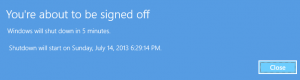Tag: Windows
Since the very early versions of Windows in the 1980’s, copy and paste has been a very simple process. Highlight the item you’d like to copy, press +, which would copy that item to the Windows Clipboard. When you’d like to paste that item you would then press + and it would magically appear. The Windows clipboard was always limited to storing one thing at a time, such as a single word, paragraph, or a graphic. Since most Windows users only used a single computer, this wasn’t much of a limitation at the time.
There is a set of new features available in the Windows 10 May 2019 update which may be a big benefit to many… the ability to keep multiple items in the Windows Clipboard and select which you’d like to paste into a document. Holding down the + will display the last 25 items copied to the Windows Clipboard.

The feature isn’t enabled by default. To turn it on, type Clipboard Settings into the Windows search box.

Since this new Windows Clipboard now lives in the cloud, you also have the ability to synchronize the clipboard across all of your Windows devices.
For more information, see the Windows 10 Blog post Copy and paste accross Windows devices using Cloud Clipboard
Permanent link to this article: https://www.robertborges.us/2019/12/windows/a-better-way-to-copy-and-paste-in-windows-10-with-cloud-clipboard/
One of the more controversial features of Windows 10 is Wi-Fi Sense. Though it has been on Windows Phone for some time, this is a new feature of Windows 10. Wi-Fi Sense allows you to share access to a wireless network with your friends on social media sites like Facebook. Wi-Fi Sense also allows you to connect to wireless networks shared by your social media friends. Continue reading
Permanent link to this article: https://www.robertborges.us/2017/04/windows/windows-10-wifi-sense/
Have you ever noticed how a server tends to slow down over time? No, this isn’t simply your server getting old and tired. This is often caused by the same server needing more and more memory (RAM) as time passes. There are good reasons why this happens, and ways to minimize the effects. Here are a few common reasons why a server requires more memory as time goes on. Continue reading
Permanent link to this article: https://www.robertborges.us/2014/08/windows/windows-server-2008-r2/why-do-servers-need-more-memory-as-time-goes-on/
Your Windows PC or laptop may be configured to print to several printers. Some printers may be connected directly to your computer, while others are attached to the network. On each computer, one printer is defined as the default printer. The default printer is typically the printer to which all programs (Word, Excel, QuickBooks, etc.) print by default. Continue reading
Permanent link to this article: https://www.robertborges.us/2014/08/questions-answers/how-to-set-your-pcs-default-printer/
When deleting user profiles, it is advisable to use the built-in GUI (graphical user interface) interface in Windows (Start >> System >> Advanced System Settings >> User Profile – Settings). This should delete all references in the registry, and the user’s profile folder (normally located in C:\Users). But what if this doesn’t work as it should? Continue reading
Permanent link to this article: https://www.robertborges.us/2014/07/questions-answers/how-to-delete-a-user-profile-from-the-registry/
How do we deal with mobility as IT Pros? This video with Brad McCabe and Alan Meeus will show how you can manage mobile devices using Windows and Office 365. Using these tools gain peace of mind while lowering your total cost of ownership.
Continue reading
Permanent link to this article: https://www.robertborges.us/2014/05/cloud-computing/teched-north-america-enabling-enterprise-mobility-with-windows-and-microsoft-office-365/
For a long time Windows has had power saving functionality of various types. In Windows XP and Windows Vista we had a standby mode which used minimal power and a hibernation mode which would use no power. In Windows 7 and Windows 8 the hibernation and standby modes become one single mode called Sleep mode. You can configure how long the computer will be idle before it goes to “sleep”. Continue reading
Permanent link to this article: https://www.robertborges.us/2013/12/questions-answers/how-do-i-change-hibernation-settings-in-windows-8/
It has been an incredible start to the Windows Server 2012 R2 Launch Series. Here is brief summary of the 9 posts we covered so far… Continue reading
Permanent link to this article: https://www.robertborges.us/2013/10/learning-resources/whats-new-in-windows-server-2012-r2-lessons-learned-week-1/
 The past few years Microsoft has been on a trend of releasing free eBooks to the IT-Pro and Developer community. These are a good free way to stay ahead of the curve and learn what’s new in the newest version of Windows Continue reading
The past few years Microsoft has been on a trend of releasing free eBooks to the IT-Pro and Developer community. These are a good free way to stay ahead of the curve and learn what’s new in the newest version of Windows Continue reading
Permanent link to this article: https://www.robertborges.us/2013/09/learning-resources/free-ebook-introducing-windows-server-2012-r2-preview-release/
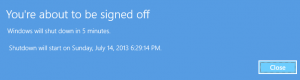
SHUTDOWN Notification in Windows 8
I was recently surprised by how many seasoned IT Pros didn’t know that they had the ability to shut down a server or workstation from the command line using the SHUTDOWN command. Not only is it possible to shut down the local machine from the command line, but it is also possible to shutdown other machines on your domain as well. Continue reading
Permanent link to this article: https://www.robertborges.us/2013/07/windows/shutdown-computers-from-command-line/
SYSPREP is a Windows utility that allows a computer to be generalized. If you’re restoring system images (using Ghost or a similar technology) to multiple PCs on a network, then it is imperative that you first run SYSPREP to generalize the system. Continue reading
Permanent link to this article: https://www.robertborges.us/2013/07/windows/using-sysprep-in-audit-mode-before-creating-a-system-image/
Microsoft has released the preview of Windows Server 2012 R2 to the public. This is available for download for users with a Live ID at Microsoft’s Windows Server 2012 Preview site.
If you’re not familiar with Microsoft’s “Preview Releases”, then let me explain a little. The preview is not a finished copy, but rather a beta version which contains most (if not all) of the features and improvements we should expect to see in the final version for GA (general availability). Continue reading
Permanent link to this article: https://www.robertborges.us/2013/06/windows/windows-server-2012/windows-server-2012-r2-blue-preview-available-for-download/

Task Manager in Windows 8 (less details view)
Regardless of how much time and money software companies put into writing their programs, we still have application crashes. An application crash is when a program or part of the operating system ceases to function properly. Preventing application crashes is usually difficult since the only way to permanently ensure you never get a crash again is to fix the bug in the software. We may not be able to prevent these crashes from happening but dealing with a crashed application, in Windows 8 or Windows Server 2012, is easier to deal with than many realize.
If you have a program which has crashed, you can close that program from the Windows Task Manager in Windows 8 or in Windows Server 2012. If you have used Task Manager in previous versions of Windows, you will see significant differences in the new version. By default, Task Manager displays a minimalist view (called less detail view), which only displays applications running (not processes).
You can access Task Manager by pressing the <CTRL>+<ALT>+<DEL> keys on your keyboard. You will either be brought directly into the Windows Task Manager or to a menu where you can open Task Manager. Once Task Manager has opened, click on the Processes tab. This will display all processes running on your computer. If you do not see any tabs in Task Manager, this is because Task Manager is in its less detail mode. You can change to the detail mode by simply clicking on the “More Details” button at the bottom of the window.

Task Manager in Windows 8 (more details view)
To close the process for the hung or crashed application, highlight the appropriate line (for Microsoft Word choose WINWORD.EXE), then click on the End Process button. You will be prompted to make sure you really want to close this program. Click on the End Process button on this confirmation if you are sure. If there are multiple lines for the same program, make sure you highlight each (one at a time) and end that process as well.
Permanent link to this article: https://www.robertborges.us/2013/05/windows/windows-8/closing-a-crashed-or-hung-application-using-the-windows-8-task-manager/
There has always been a need to consolidate disks into a single large disk in order to store more data than any single drive can contain. In the past we used hardware or software RAID to accomplish this. Hardware RAID can be expensive due to the extra controller needed. Software RAID is slow, and requires all disks to be identical.
Continue reading
Permanent link to this article: https://www.robertborges.us/2013/04/windows/windows-server-2012/windows-server-2012-feature-storage-spaces/
For mission critical systems, we often want to try to achieve the highest level of up time as possible, and the best disaster recovery strategy. Often this involves expensive software which replicates servers or data for failover purposes. This means Continue reading
Permanent link to this article: https://www.robertborges.us/2013/04/windows/windows-server-2012/windows-server-2012-new-feature-hyper-v-replica-for-failover/